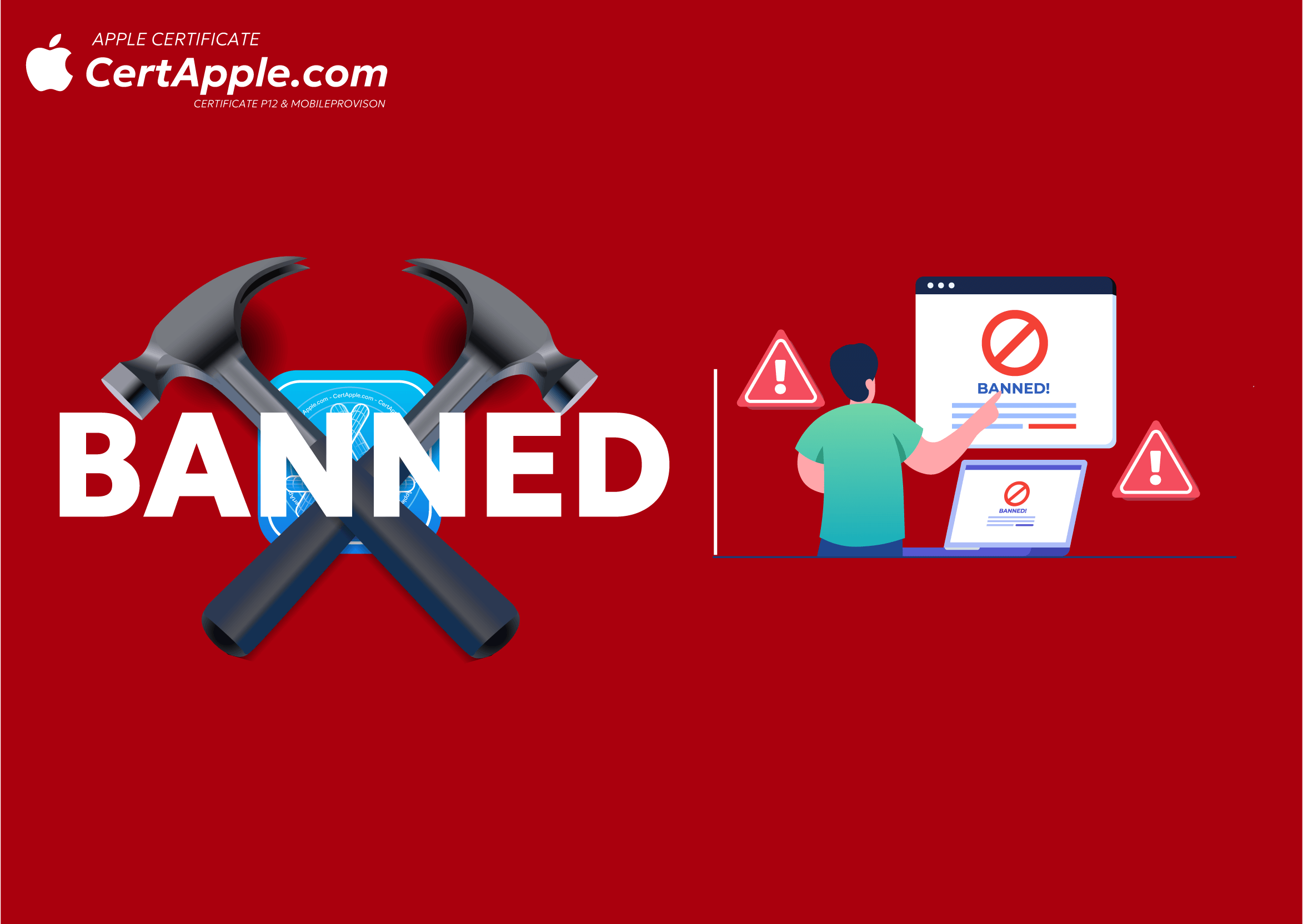"How to get Apple certificates for iPhone and iPad for free on CertApple.com"

The complete method to get free Apple certificates for iPhone and iPad from CertApple.com

Registration guide to get free Apple certificates on CertApple.com
If you’re looking for a way to get free Apple certificates for iPhone and iPad, follow the instructions below and take advantage of the “GET FREE” package available on CertApple.com.
Step 1: Register an account on CertApple.com
First, go to the CertApple.com website and create a personal account. The account registration process is very simple and takes just a few minutes. Once registration is complete, you can proceed to the next steps to obtain the certificate.
चरण 2: GET FREE प्याकेज प्रयोग गर्नुहोस्
First, visit the CertApple.com website and create a personal account. The registration process is very simple and can be completed in just a few minutes. Once registration is complete, you can proceed to the next steps to obtain your certificate.

Step 3: Choose a service package and click on “Buy Now”
After successfully registering and logging into CertApple.com, select the appropriate service package — such as the GET FREE package or other premium options. Once you’ve chosen the package you want to use, click the “Buy Now” (Mua Ngay) button to begin the certificate registration process.
A small suggestion:
Carefully read the details of all available packages based on how you use your iPhone or iPad, so you can choose the service that best suits your needs.

Important things to keep in mind when purchasing the GET FREE package on CertApple.com
When you reach the device selection step for the GET FREE package, please do not choose the "Manual Purchase via UDID" option.
This method is not supported by CertApple.com's system for the free package, and your request may not be processed. Instead, select one of the following two buttons:
- "Purchase for this device"
- "Purchase for other devices"
Specifically, if you are working from the device (iPhone or iPad) for which you want to obtain the certificate,
select the “Purchase for this device” option.
This helps automatically retrieve the UDID quickly and securely through the configuration provided by CertApple.com.
Step 4: Instructions to obtain the UDID of your iPhone/iPad device
After clicking “Buy Now,” the CertApple.com system will take you to the next step — obtaining the UDID of your device. Here, you will be given 3 simple options to get your UDID:
- Get UDID via Safari Browser (Recommended):
For users who want to quickly complete the process directly on their iOS device. - Get UDID using an App from the App Store:
Some specialized apps help you view your device’s UDID in just a few steps. - Connect with a Computer via iTunes or Finder:
Though a bit manual, this method is very accurate, especially for macOS or Windows users.
Providing the correct UDID is extremely important because it allows CertApple.com to register the certificate for your device.
Detailed instructions for obtaining UDID via configuration (applicable when clicking the “Purchase for this device” button)
- After clicking the “Purchase for this device” button, a notification will appear on your screen. Please follow the steps below:
- When the browser requests to download the configuration, tap “Allow.”
- Open the “Settings” app on your device.
- Go to “General > VPN & Device Management.”
- There, you will see the recently downloaded configuration — tap on it and select “Install.”
Once you successfully install the configuration, your device will automatically return to the CertApple.com website.
The system will then fully activate the GET FREE package automatically — and you won’t have to pay any fees.
- When to use the “Purchase for other devices” option on CertApple.com
If you want to register a certificate for another device (such as a family member’s, a friend’s, or your other iPhone/iPad), select the “Purchase for other devices” button.
This option is flexible and can be easily used for multiple devices.
When you choose this option, CertApple.com will generate a special link and a QR code for you.
How to use:

Use the link:
Copy the provided link and open it on the device you want to register.
The browser on that device will automatically start the process of downloading the configuration and collecting the UDID (just like the previous steps).
Scan the QR code:
If you have another device at hand, use its camera or a QR scanner to scan the provided QR code.
Then the device will automatically open the configuration link from CertApple.com.
When the target device installs the configuration, the system automatically collects the UDID and activates the GET FREE package — no additional steps or payment are required.
Step 5: Wait for approval and download the certificate file from CertApple.com
After completing the process of obtaining your device’s UDID, the CertApple.com system will begin processing your Apple certificate and then provide you with the certificate.

Check your order and approval time
To track progress, please log in to CertApple.com and go to the “Orders” section. There, you will find the following details:
- Remaining approval time: The remaining approval time for the certificate package (about 75 hours for the GET FREE package).
- Process status: The current progress status of your request within the system.
Please wait patiently and allow the system to work smoothly—do not send repeated requests.

Download the Apple certificate file
When the system approves your request, you will receive a notification, and you can directly download the certificate file from the “Orders” section.
This file will be used to configure and install on your iPhone or iPad as needed.

Conclusion
The above information outlines detailed steps to obtain a free Apple certificate through CertApple.com’s GET FREE package.
This process is easy, fully online, and requires no payment, allowing you to activate the certificate for your iPhone or iPad within minutes.
Besides the free package, CertApple.com also offers various upgraded packages with faster approval times, higher priority, and additional features.
If you want a better service experience or need a certificate urgently, don’t hesitate to explore the options available on the website.