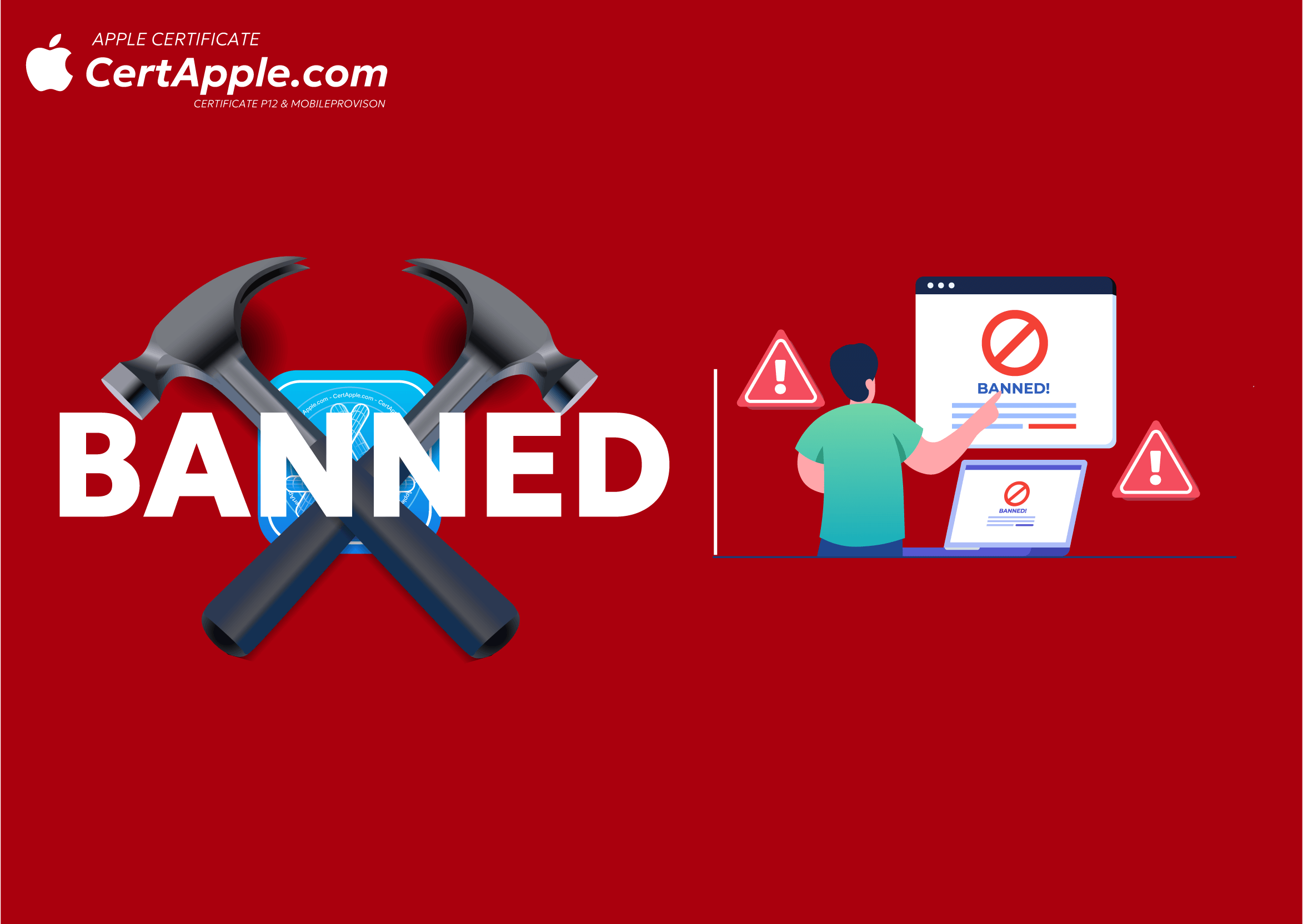iOS 16 Developer Mode is hidden – How to enable the hidden Developer Mode on iPhone

iOS 16 Hidden Developer Mode, How to Enable Developer Mode on iPhone
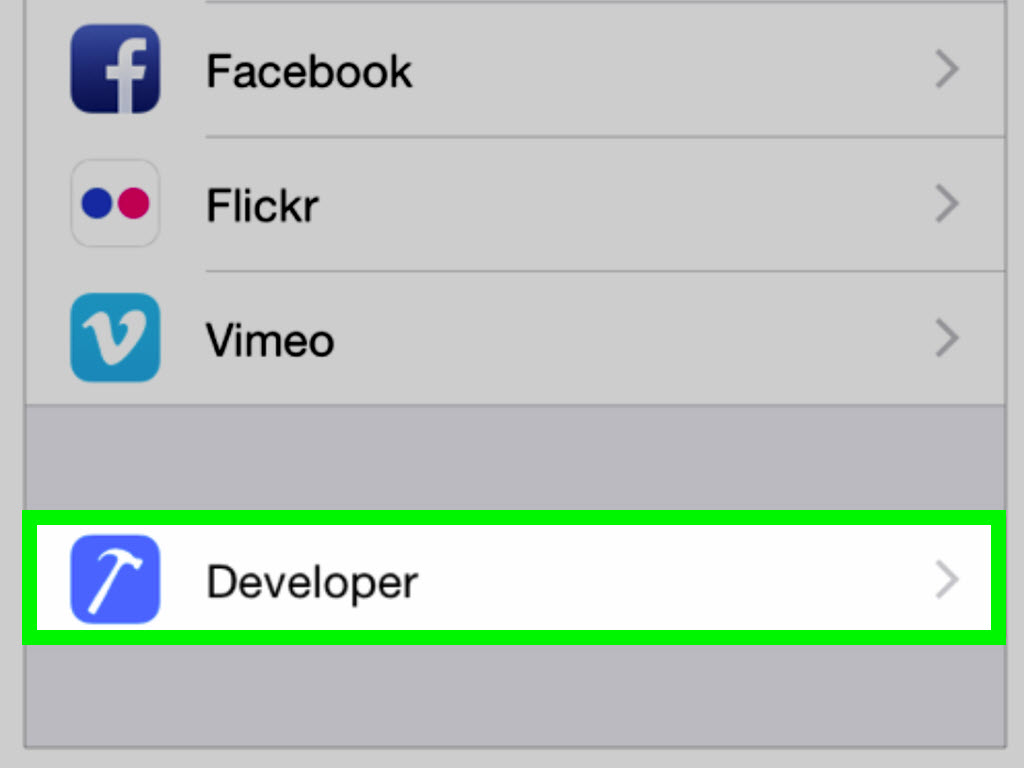
Apple Hides Developer Mode on iOS 15–16: Reasons & How to Enable It
In iOS 15 and iOS 16, Apple introduced several important changes, including hiding the "Developer Mode," which has made it difficult for many users to activate. This poses a major obstacle for developers, technicians, and those who require deeper access to the system. In this article, CertApple.com will analyze the reasons why Apple hid this mode and provide a detailed guide on how to enable Developer Mode on iPhone.
Why Did Apple Hide Developer Mode on iOS 15 & 16?
Before iOS 15, Developer Mode was always available and could be easily turned on or off in the Settings. However, starting with iOS 15 — and especially in iOS 16 — Apple implemented several changes:
- Enhanced security: Apple aims to prevent non-expert users from accidentally enabling Developer Mode, which could pose security risks.
- Control over sideloading apps: Developer Mode facilitates installing apps outside the App Store more easily, but Apple wants to exercise stricter control over this.
- Protecting regular users: Some settings in Developer Mode can affect the performance or user experience of the operating system, so Apple decided to hide it.
Although there are valid reasons, hiding Developer Mode causes quite a bit of inconvenience for developers and advanced users. So how can it be enabled?
How to Enable the Hidden Developer Mode on iPhone
If you cannot find Developer Mode in Settings, try the following methods:
Method 1: Enable Developer Mode in Settings
- Connect your iPhone to a computer and open Xcode (if you are a developer, this is the easiest way).
- Go to Settings on your iPhone:
- Go to Settings > Privacy & Security.
- croll down, and if you see Developer Mode, tap it and turn it on.
- Restart your iPhone, then try again if you still don’t see any changes.
If this method doesn’t work, you will need to try another method.
Method 2: Use Third-Party Tools (No Xcode Required)
If you don’t have a Mac or don’t want to install Xcode, you can use supporting tools like Tenorshare, 3uTools, or Sideloadly. The steps are as follows:
- Download the supporting tool compatible with your iPhone (3uTools or Tenorshare are recommended).
- Link 3uTool : https://url.3u.com/
- Link Tenorshare : https://www.tenorshare.net/download.html
Connect your iPhone to the computer using a Lightning cable.
Download the app, open it on your iPhone, and on the main screen you will see the Developer Mode section. Tap on it and grant permission; after that, Developer Mode will appear in Settings > Privacy & Security.
If you don’t see the Developer Mode icon in the Tenorshare app, it’s hidden. Just tap the Quick Access button to bring it out. Quick Access only shows 4 items at a time, so to show another, you’ll need to remove one of the existing ones.

- Open the software and find the "Developer Mode" section.
- Enable Developer Mode, then check again in Settings > Privacy & Security.


Note: If Developer Mode doesn’t appear immediately, try restarting your device.
Method 3: Installing Apps via Sideloading
Some users have reported that installing an app with a developer certificate can help reveal Developer Mode. You can try:
- Download a signed IPA file (with a developer certificate) using Sideloadly or AltStore.
- Install the app, then check if Developer Mode appears.
- If it appears, turn it on and restart your iPhone.
Conclusion
Apple’s decision to hide Developer Mode on iOS 15–16 has caused difficulties for many users, especially those who frequently sideload apps or customize the system. However, with the methods above, you can easily re-enable this mode. If you need more detailed guidance or technical support, visit CertApple.com for the latest solutions.
I hope this article helps you resolve the issue and make better use of your iPhone!
If you need an Apple certificate to install apps and enable Developer Mode more reliably, purchase an Apple certificate for iPhone/iPad at CertApple.com to ensure the best security and performance.